
You need perform following steps in order to update a Brother printer’s firmware when you are facing an issue on Windows 10 computer recognizes it as a USB Composite Device instead of a printer:
1. Connect the printer in question to a different computer – a computer that recognizes it as a printer and not a USB Composite Device, preferably a computer running on any version of Windows 7.
2. Wait a couple of minutes for the computer to successfully recognize and install the printer as a device.
3. Click hereto go to the Downloads section of the official Brother website.
4. Either search for your Brother printer using its model number:

5. On the Downloads page for your specific Brother Printer, select your OS family (for example Windows) and OS version (for example Windows 10 (64-bit)) and click on Search.
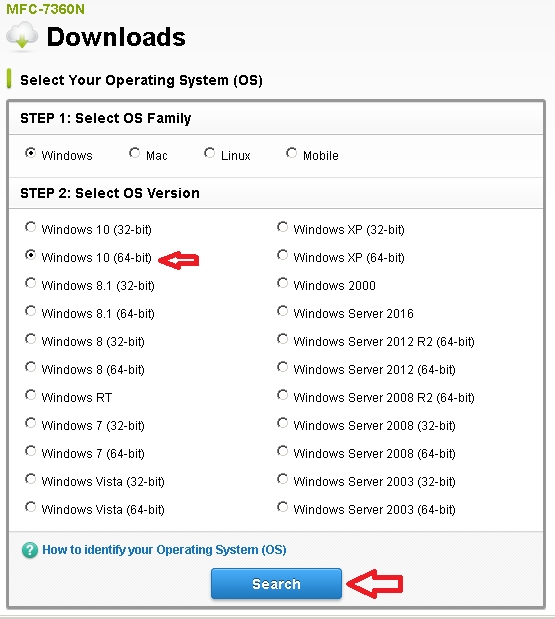
6. Under the Firmware section, click on the Firmware Update Tool.
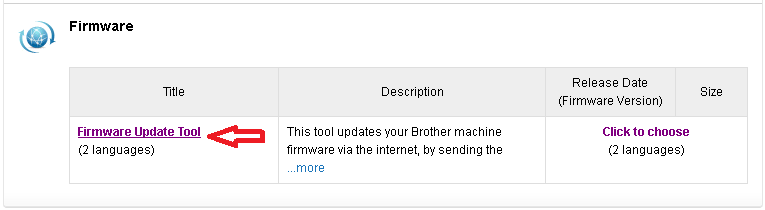
7. In the window that pops up, click on your preferred language.
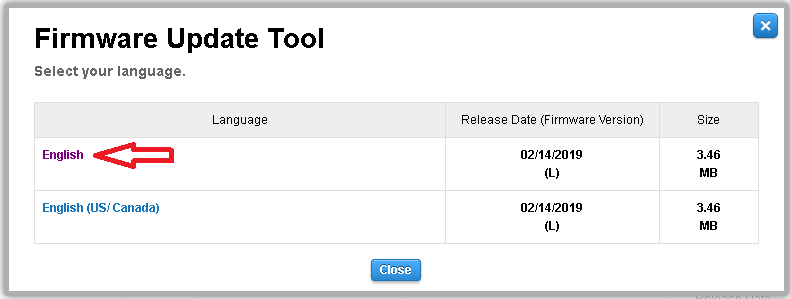
8. Click on Agree to the EULA and Download, and the Firmware Update Tool should start downloading automatically once you get to the next page.
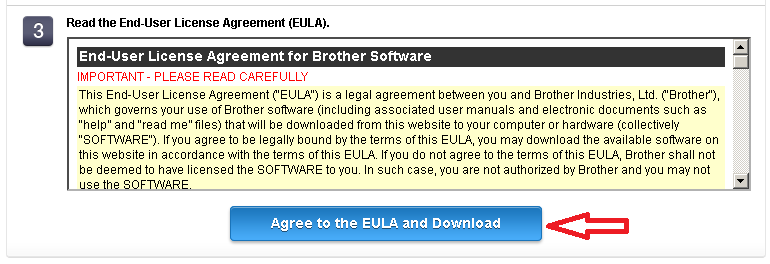
9. Once the Firmware Update Tool has been downloaded successfully, launch it.
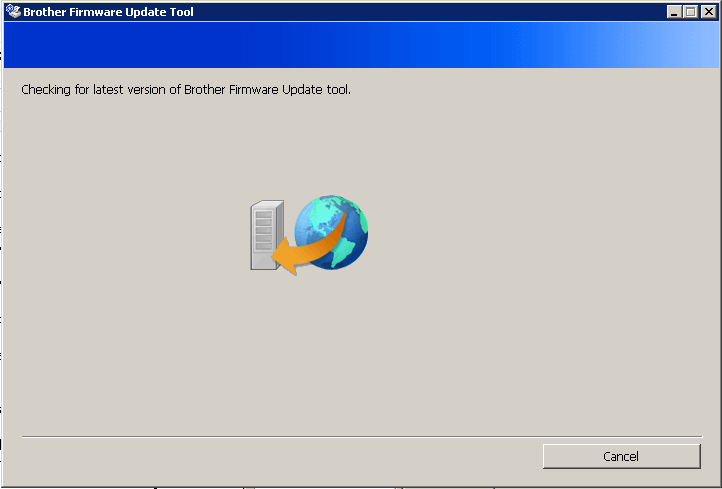
10. The wizard will automatically recognize your printer during the process. Follow the wizard through to the end. Once you have successfully followed the wizard through to completion, exit, disconnect your printer from the computer and connect it to the computer that was previously recognizing it as a USB Composite Device. The computer should now be recognizing it as a printer and not a USB Composite Device and you should be able to print.
Note: If you do not have access to another computer that recognizes your Brother Printer as a printer, you may fix this issue by connecting your Printer to the same computer via its Network port and following the procedure described above.