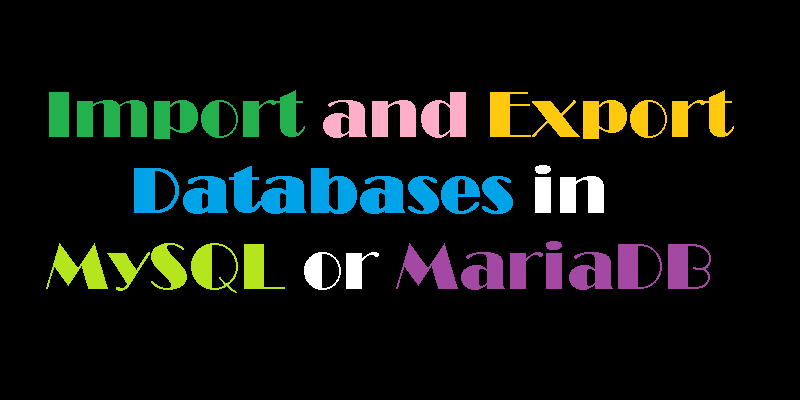
For database administrators, import and export database is an important skill to have. Data dumps can be used for backup and restoration purposes, so you can recover older copies of database in case of an emergency disaster like situation, or you can use them to migrate data to a new server or development environment.
This guide will show you how to export the database as well as import it from a dump file in MySQL and MariaDB.
Prerequisites
To begin with import and/or export a MySQL or MariaDB database, you will need access to the Linux server running MySQL or MariaDB and you should have the database name and user credentials to perform the steps mentioned in this article.
Exporting the Database
The mysqldump console utility is commonly used to export databases to SQL text files. These files can easily be transferred and moved from server to server. You will need the database name itself as well as the username and password to an account with privileges allowing at least full read only access to the database.
Export your database using the following command.
mysqldump -u username -p database_name> data-dump.sql
- username is the username you can log in to the database with
- database_name is the name of the database that will be exported
- data-dump.sql is the file in the current directory that the output will be saved to
The command will produce no visual output, but you can inspect the contents of filename.sql to check if it's a legitimate SQL dump file by using:
head -n 5 data-dump.sql
The top of the file should look similar to this, mentioning that it's a MySQL dump for a database named database_name.
SQL dump fragment
-- MySQL dump 10.13 Distrib 5.7.16, for Linux (x86_64)
--
-- Host: localhost Database: database_name
-- ------------------------------------------------------
-- Server version 5.7.16-0ubuntu0.16.04.1
If any errors happen during the export process, mysqldump will print them clearly to the screen instead.
Importing the Database
To import an existing dump file into MySQL or MariaDB, you will have to create the new database. This is where the contents of the dump file will be imported.
First, log in to the database as root or another user with sufficient privileges to create new databases.
mysql -u root -p
This will bring you into the MySQL shell prompt. Next, create a new database called new_database.
mysql> CREATE DATABASE new_database;
You'll see this output confirming it was created.
Output
Query OK, 1 row affected (0.00 sec)
Now exit the MySQL shell by pressing CTRL+D. On the normal command line, you can import the dump file with the following command:
mysql -u username -p new_database < data-dump.sql
- username is the username you can log in to the database with
- newdatabase is the name of the freshly created database
- data-dump.sql is the data dump file to be imported, located in the current directory
The successfully-run command will produce no output. If any errors occur during the process, mysql will print them to the terminal instead. You can check that the database was imported by logging in to the MySQL shell again and inspecting the data. This can be done by selecting the new database with USE new_database and then using SHOW TABLES; or a similar command to look at some of the data.
Conclusion
We have demonstrated the steps of how to create database dumps from MySQL databases as well as how to import them again.