
This guide will walk you through the simple steps to upgrade your vSphere 6.0 to latest release of vSphere 6.5.
There are few things to consider before proceeding upgrade from your older version to ESXi 6.5. The following products are incompatible with vSphere 6.5 and you have to wait until VMware announced compatibility in near future if you are using any of the following product within your virtualization environment.
- VMware NSX
- VMware Integrated OpenStack
- vCloud Director for Service Providers
- vRealize Infrastructure Navigator
- App Volumes
- Horizon Air Hybrid-Mode
- Integrated OpenStack
- vCloud Networking and Security
- vRealize Business for Cloud
- vRealize Configuration Manager
- vRealize Hyperic
- vRealize Networking Insight
Related Articles:
Upgrading vSphere 6.0 to 6.5
To begin with the upgrade process, you need to reboot your existing ESXi host and boot with vSphere 6.5 installation media i.e IOS image or USB/CD.
The following screen will appear, Press to Enter to start the loading process.

Press Enter to continue
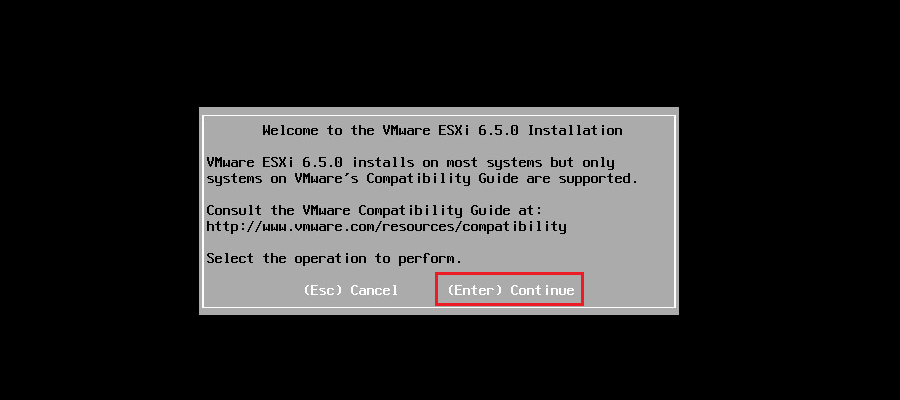
Press F11 to accept End User License Agreement

This is the important step to be careful before proceeding. If you have multiple disks installed in your ESXi host then you must know which disk was being used for ESXi, Select that disk and Press Enter.

The following screen will appear, choose upgrade and Press Enter
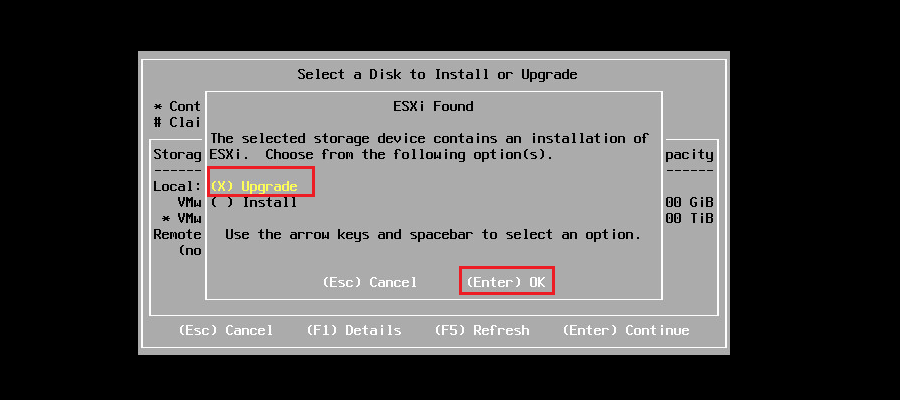
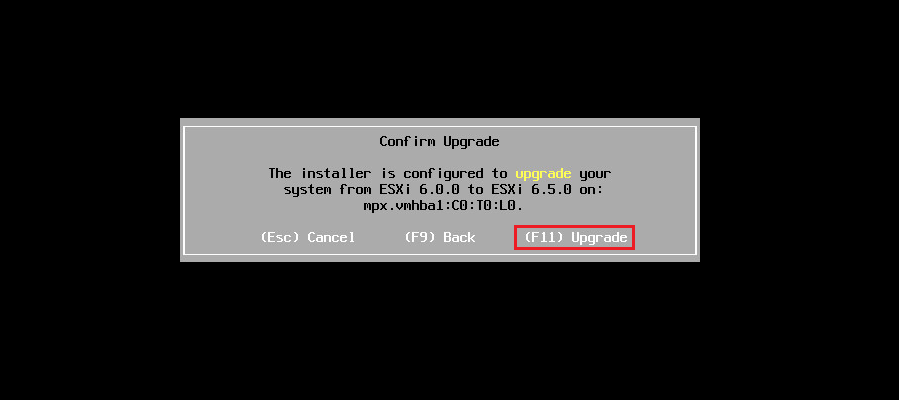
Upgrade process started.
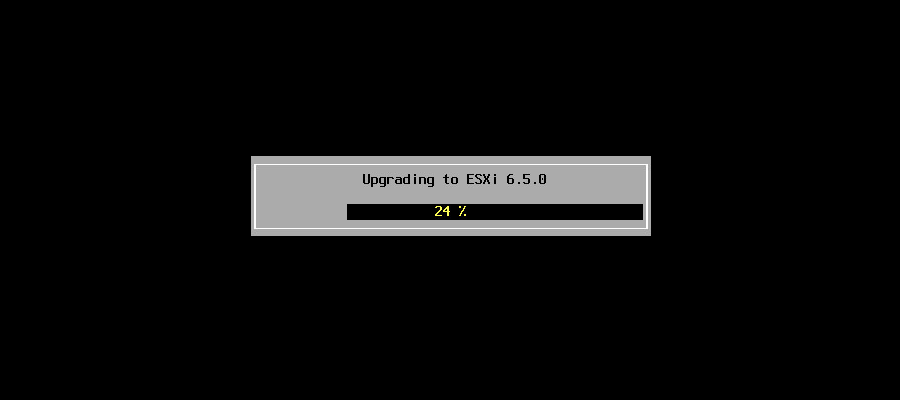
Once upgrade the upgrade process completed. Remove the ESXi installation media, Press Enter to reboot.

VMware ESXi 6.5 loaded.

Conclusion
We have successfully upgraded from existing VMware ESXi 6.0 to 6.5.