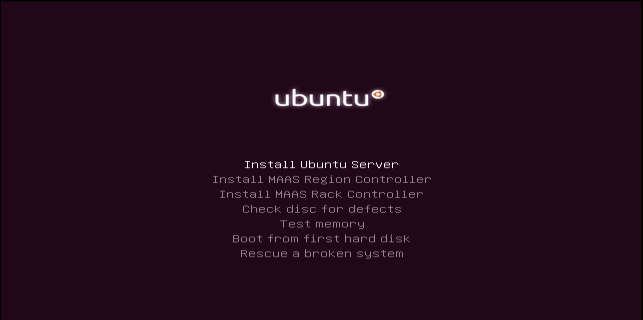
This step by step guide will walk you through the steps to install and configure your first Ubuntu Server 17.10.
Prerequisites:
Installing Ubuntu 17.10 64bit Server
We will install our first Ubuntu 17.10 64bit Server on a virtual machine with 4GB of memory and 80GB of disk space as show in image below.
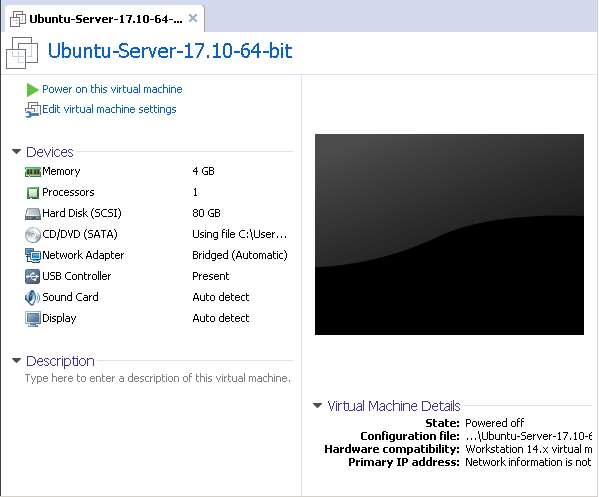
Start booting from CD/DVD or USB bootable media of Ubuntu Server and select your preferred language
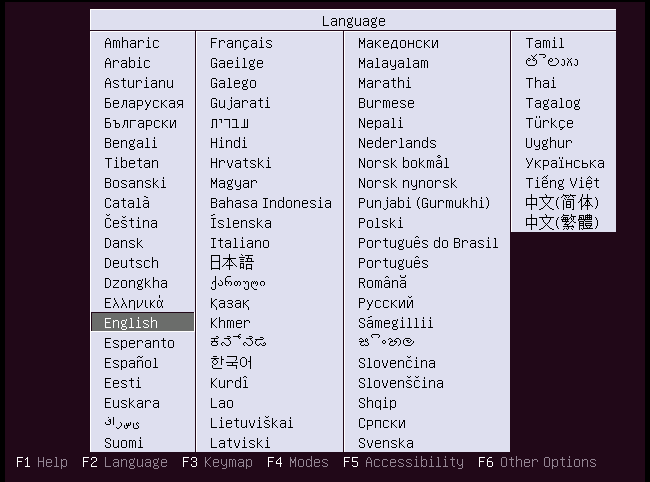
From the selection screen, choose Install Ubuntu Server and press ENTER
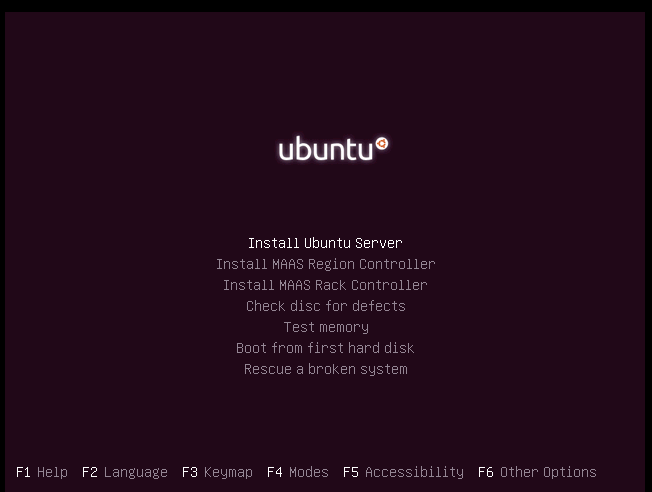
Select your preferred language and press ENTER to continue
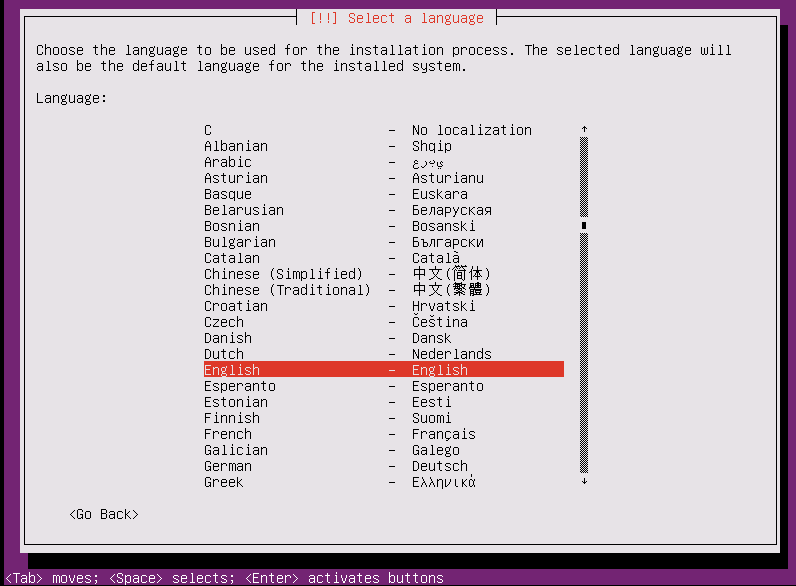
Select your Country and press enter to continue
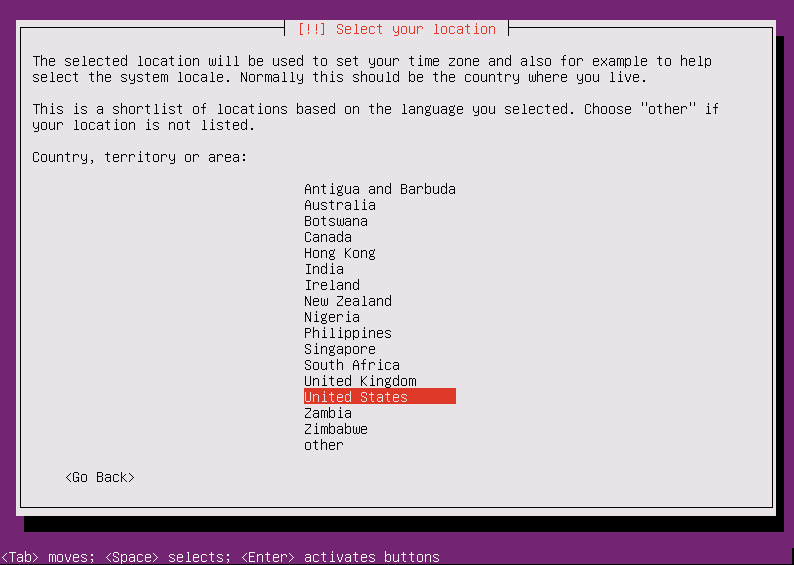
No need to detect keyboard layout so select No and press ENTER

Select your preferred origin for the keyboard and press ENTER
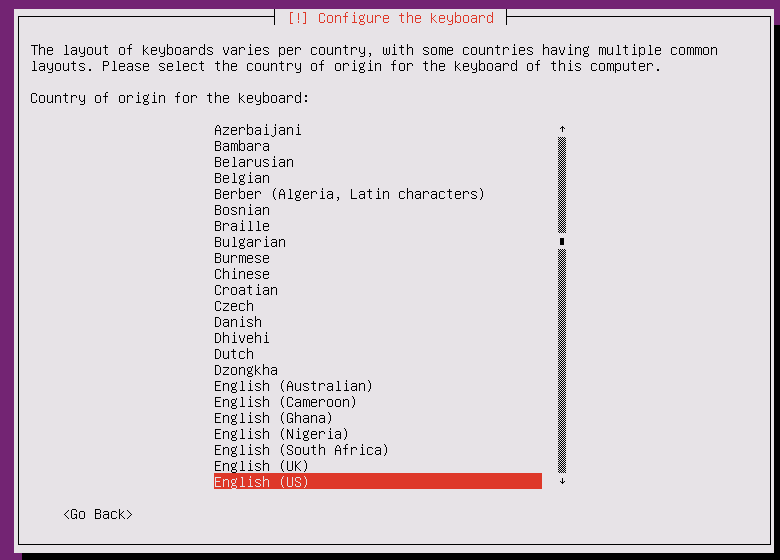
Select you preferred Keyboad Layout and press ENTER

Process begin

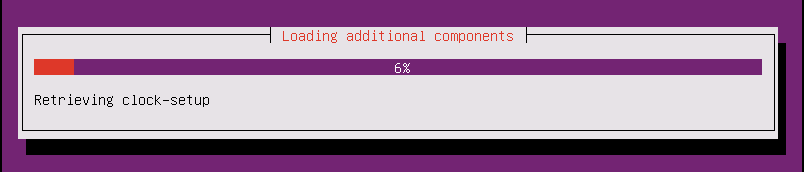
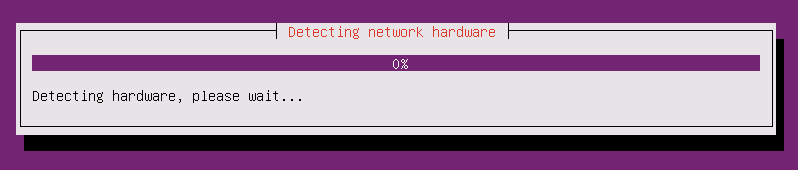
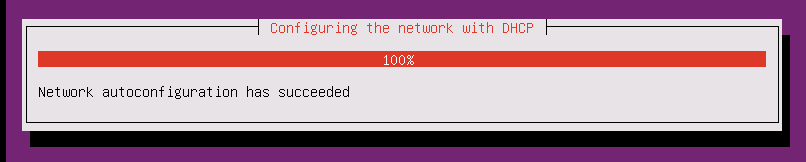
Type Hostname for your Ubuntu machine and Press Continue

Type Full name for new username and press Continue
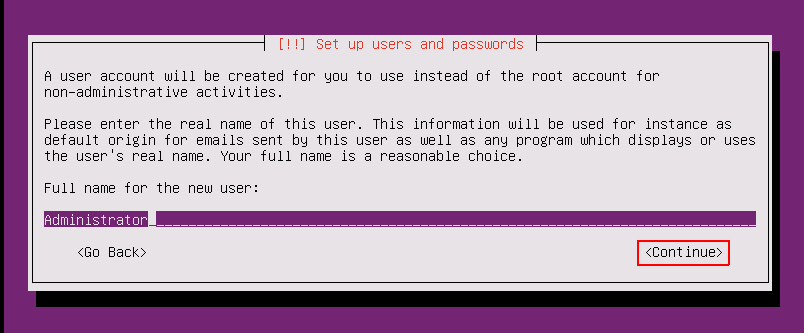
Type Username and press Continue

Type Password for new user and press Continue

Type your password again to confirm and press Continue
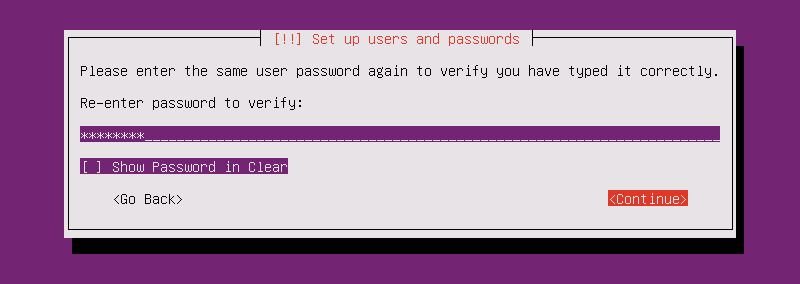
Choose No and press ENTER
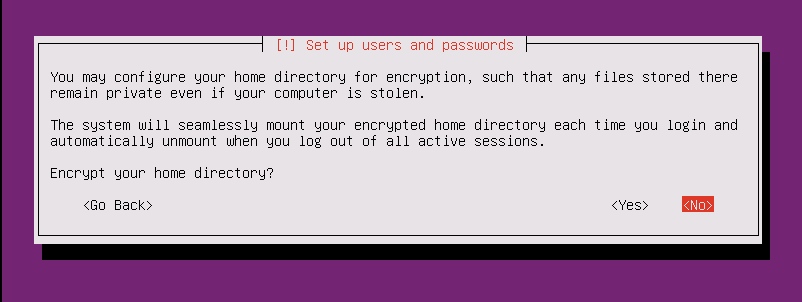
It will automatically detect and set up your timezone. If you want set up manually, press Cancel
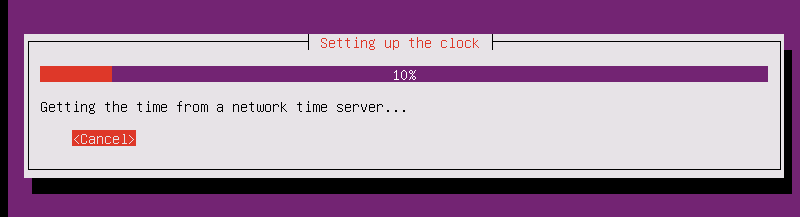
If you are okay with automatically detected time zone then press Yes
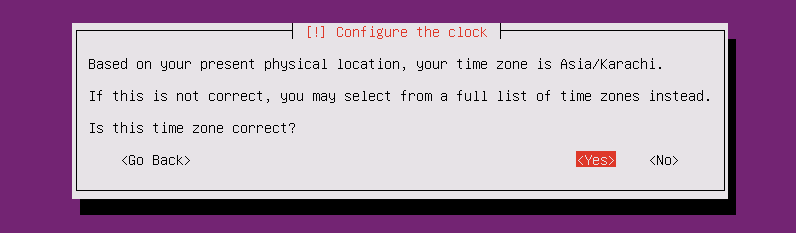
Hardware detection process begin
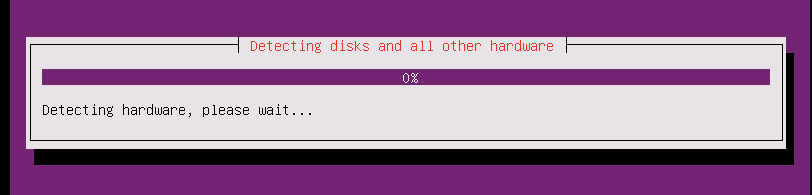
We will use first option for disk partitioning. Here you can choose your preferred disk partitioning method.
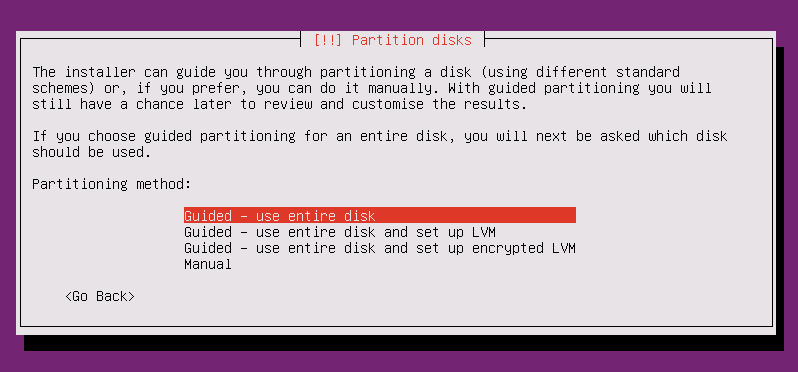
If you have more than one disk installed in your system then choose appropriate disk for partitioning.

Choose Yes and press ENTER

Partitioning process begin

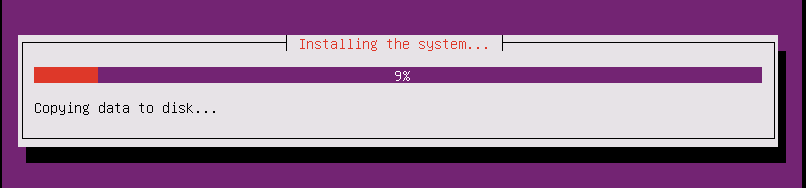
If you have internet proxy in your environment, enter details here or leave blank and press continue

Wait for completion
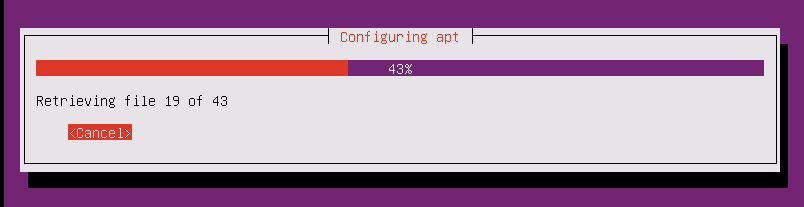
Choose appropriate update option for your Ubuntu machine and press ENTER
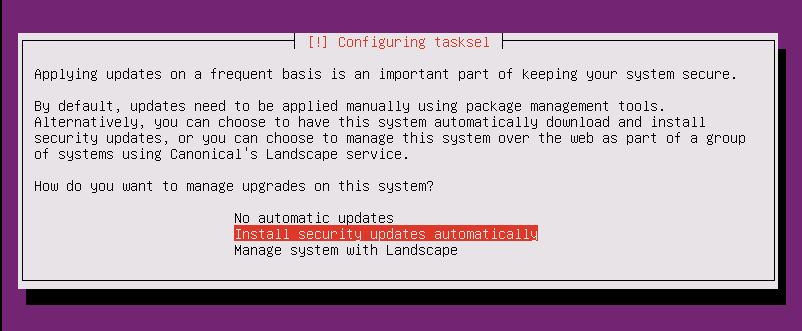
Installation process begin.
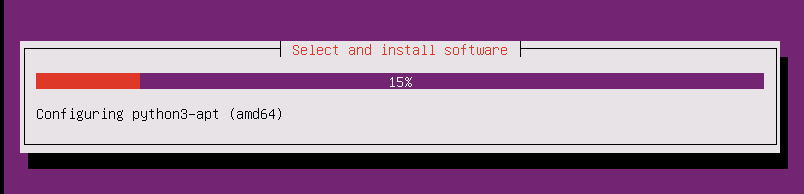
Select appropriate Software to install and leave it blank for basic installation and press Continue
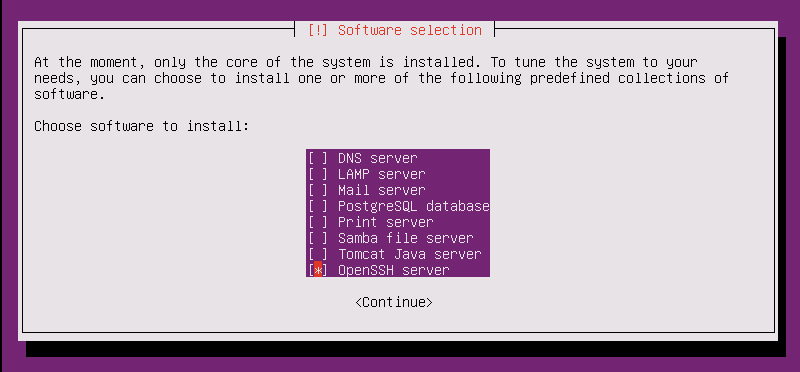
Software installing process begin
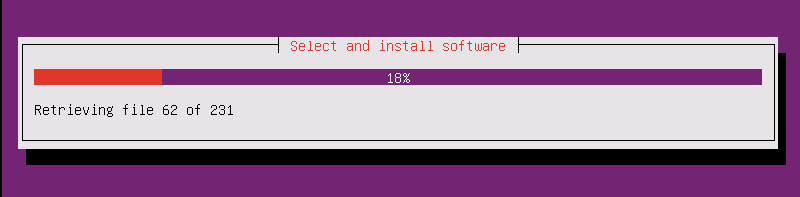
Press ENTER to Yes
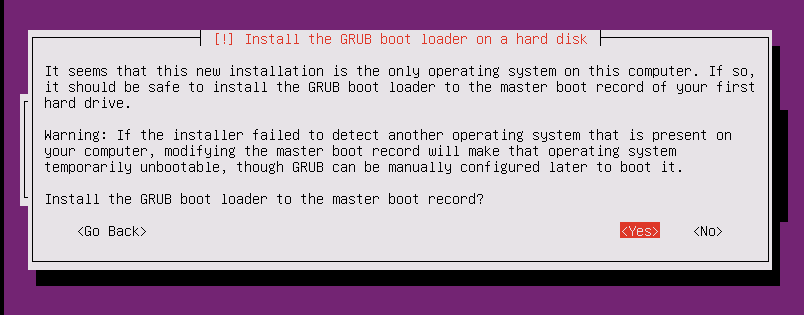
Installing grub boot loader
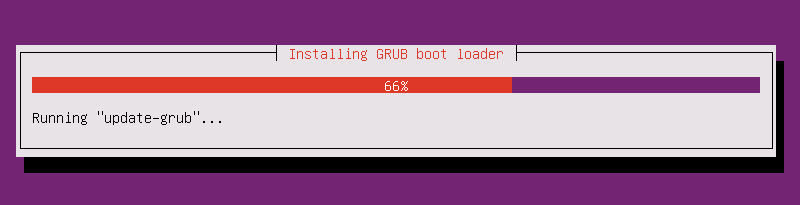
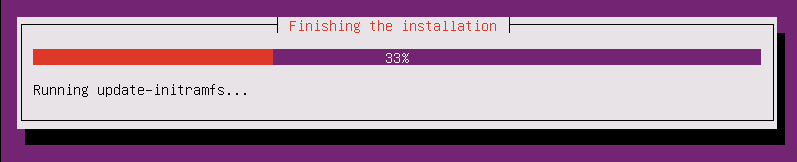
Press Continue to finish the installation
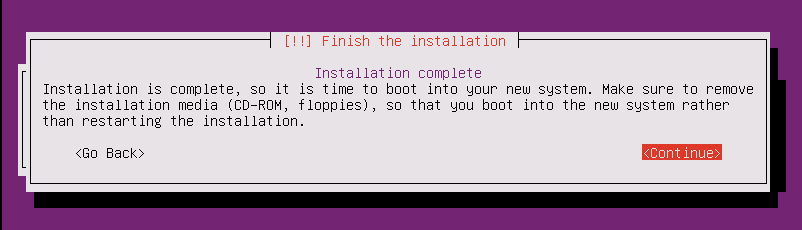
This is the first screen of your Ubuntu 17.10 Server booting first time
Press ENTER
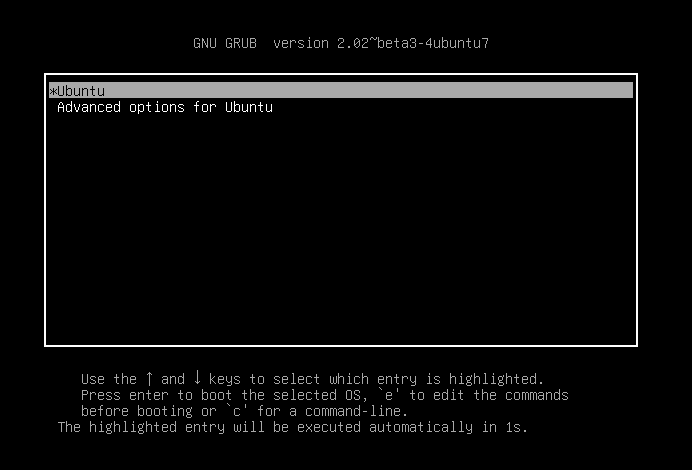
Here you can login with the username and password you created during installation

Here you go
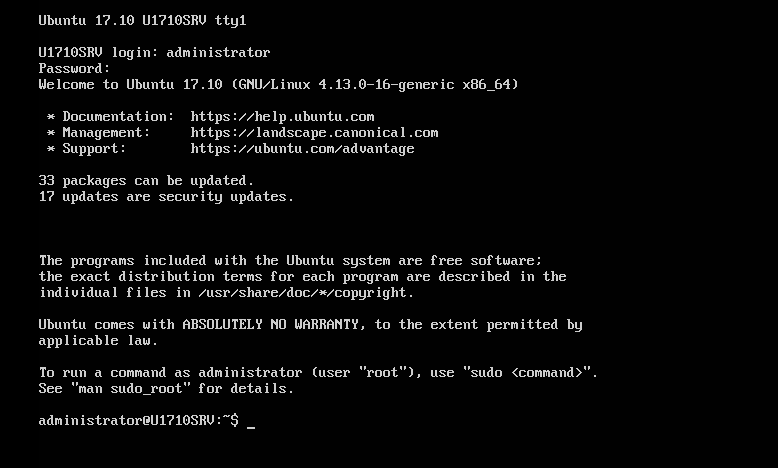
We are done installing our first Ubuntu 17.10 Server.