This step by step guide will walk you through the steps to install and configure Nagios 4 on Ubuntu 16.04 Server.
Installing Nagios 4
There are multiple ways to install Nagios, but we'll install Nagios and its components from source to ensure we get the latest features, security updates, and bug fixes.Log into your Ubuntu Server that runs Apache.
sshusername@your_nagios_server_ipCreate a nagios user and nagcmd group. You'll use these to run the Nagios process.
sudo useradd nagiossudo groupadd nagcmdThen add the user to the group:sudo usermod -a -G nagcmd nagiosSince we are building Nagios and its components from source, we must install a few development libraries to complete the build, including compilers, development headers, and OpenSSL.Update package lists to ensure we can download the latest versions of the prerequisites:
sudo apt-get updateNow install the required packages:sudo apt-get install build-essential libgd2-xpm-dev openssl libssl-dev unzipDownload the source code for the latest stable release of Nagios Core. Go to the Nagios downloads page, and click the Skip to download link below the form. Copy the link address for the latest stable release so you can download it to your Nagios server.Download the release to your home directory with the curl command:
cd ~Extract the Nagios archive:
curl -L -O https://assets.nagios.com/downloads/nagioscore/releases/nagios-4.3.4.tar.gz
tar zxf nagios-*.tar.gz
Then change to the extracted directory:cd nagios-*
Before building Nagios, run the configure script to specify the user and group you want Nagios to use. Use the nagios user and nagcmd group you created:./configure --with-nagios-group=nagios --with-command-group=nagcmdYou'll see the following output from the configure command:Output
*** Configuration summary for nagios 4.3.4 2017-11-09 ***:
General Options:
-------------------------
Nagios executable: nagios
Nagios user/group: nagios,nagios
Command user/group: nagios,nagcmd
Event Broker: yes
Install ${prefix}: /usr/local/nagios
Install ${includedir}: /usr/local/nagios/include/nagios
Lock file: /run/nagios.lock
Check result directory: ${prefix}/var/spool/checkresults
Init directory: /etc/init.d
Apache conf.d directory: /etc/apache2/sites-available
Mail program: /bin/mail
Host OS: linux-gnu
IOBroker Method: epoll
Web Interface Options:
------------------------
HTML URL: http://localhost/nagios/
CGI URL: http://localhost/nagios/cgi-bin/
Traceroute (used by WAP):
Review the options above for accuracy. If they look okay,
type 'make all' to compile the main program and CGIs.Now compile Nagios with below command:make all
Now run these make commands to install Nagios, its init scripts, and its default configuration files:sudo make install
sudo make install-commandmode
sudo make install-init
sudo make install-config
You'll use Apache to serve Nagios' web interface, so copy the sample Apache configuration file to the /etc/apache2/sites-available folder:sudo /usr/bin/install -c -m 644 sample-config/httpd.conf /etc/apache2/sites-available/nagios.conf
In order to issue external commands via the web interface to Nagios, add the web server user, www-data, to the nagcmd group:sudo usermod -G nagcmd www-dataNagios is now installed.Now we'll install a plugin which will allow Nagios to collect data from various hosts.
Installing the check_nrpe Plugin
Nagios monitors remote hosts using the Nagios Remote Plugin Executor, or NRPE. It consists of two pieces:1.The check_nrpe plugin which is used by Nagios server.
2.The NRPE daemon, which runs on the remote hosts and sends data to the Nagios server.
Let's install the check_nrpe plugin on our Nagios server.
Find the download URL for the latest stable release of NRPE at the Nagios Exchange site.
Download it to your home directory with curl:
cd ~curl -L -O https://github.com/NagiosEnterprises/nrpe/releases/download/nrpe-3.2.1/nrpe-3.2.1.tar.gzExtract the NRPE archive:tar zxf nrpe-*.tar.gz
Then change to the extracted directory:cd nrpe-*
Configure the check_nrpe plugin:./configure
Now build and install check_nrpe:make check_nrpe
sudo make install-pluginLet's configure the Nagios server next.Configuring Nagios
Now let's perform the initial Nagios configuration, which involves editing some configuration files and configuring Apache to serve the Nagios web interface. You only need to perform this step once on your Nagios server.Open the main Nagios configuration file in your text editor:
sudo nano /usr/local/nagios/etc/nagios.cfgFind this line in the file:/usr/local/nagios/etc/nagios.cfg
#cfg_dir=/usr/local/nagios/etc/servers
Uncomment this line by deleting the
Save the file and exit the editor.# character from the front of the line:Now create the directory that will store the configuration file for each server that you will monitor:
sudo mkdir /usr/local/nagios/etc/serversOpen the Nagios contacts configuration in your text editor:sudo nano /usr/local/nagios/etc/objects/contacts.cfgFind the
email directive and replace its value with your own email address:/usr/local/nagios/etc/objects/contacts.cfg
define contact{
contact_name nagiosadmin ; Short name of user
use generic-contact ; Inherit default values from generic-contact template (defined above)
alias Nagios Admin ; Full name of user
emailyour_email@your_domain.com ; <<***** CHANGE THIS TO YOUR EMAIL ADDRESS ******
Save and exit the editor.
Next, add a new command to your Nagios configuration that lets you use the check_nrpe command in Nagios service definitions. Open the file /usr/local/nagios/etc/objects/commands.cfg in your editor:sudo nano /usr/local/nagios/etc/objects/commands.cfgAdd the following to the end of the file to define a new command called
check_nrpe:/usr/local/nagios/etc/objects/commands.cfg
...
define command{
command_name check_nrpe
command_line $USER1$/check_nrpe -H $HOSTADDRESS$ -c $ARG1$
}
This defines the name and specifies the command-line options to execute the plugin. You'll use this command in Step 5.
Save and exit the editor.
Now configure Apache to serve the Nagios user interface. Enable the
Apache
Apache
rewrite and cgimodules with the a2enmod command:sudo a2enmod rewrite
sudo a2enmod cgi
Use the
htpasswd command to create an admin user called nagiosadmin that can access the Nagios web interface:sudo htpasswd -c /usr/local/nagios/etc/htpasswd.users nagiosadmin
Enter a password at the prompt. Remember this password, as you will need it to access the Nagios web interface.
Note: If you create a user with a name other than nagiosadmin, you will need to edit
/usr/local/nagios/etc/cgi.cfg and change all the nagiosadmin references to the user you created.Now create a symbolic link for
nagios.conf to the sites-enabled directory. This enables the Nagios virtual host.
- sudo ln -s /etc/apache2/sites-available/nagios.conf /etc/apache2/sites-enabled/
Next, open the Apache configuration file for Nagios.
- sudo nano /etc/apache2/sites-available/nagios.conf
If you've configured Apache to serve pages over HTTPS, locate both occurrances of this line:
/etc/apache2/sites-available/nagios.conf
# SSLRequireSSL
Uncomment both occurrances by removing the
# symbol.If you want to restrict the IP addresses that can access the Nagios web interface so that only certain IP addresses can access the interface, find the following two lines:
/etc/apache2/sites-available/nagios.conf
Order allow,deny
Allow from all
Comment them out by adding
# symbols in front of them:/etc/apache2/sites-available/nagios.conf
# Order allow,deny
# Allow from all
Then find the following lines:
/etc/apache2/sites-available/nagios.conf
# Order deny,allow
# Deny from all
# Allow from 127.0.0.1
Uncomment them by deleting the
# symbols, and add the IP addresses or ranges (space delimited) that you want to allow to in the Allow from line:/etc/apache2/sites-available/nagios.conf
Order deny,allow
Deny from all
Allow from 127.0.0.1 your_ip_address
These lines appear twice in the configuration file, so ensure you change both occurrences. Then save and exit the editor.
Restart Apache to load the new Apache configuration:
- sudo systemctl restart apache2
With the Apache configuration in place, you can set up the service for Nagios. Nagios does not provide a Systemd unit file to manage the service, so let's create one. Create the
nagios.service file and open it in your editor:
- sudo nano /etc/systemd/system/nagios.service
Enter the following definition into the file. This definition specifies when Nagios should start and where Systemd can find the Nagios application.
/etc/systemd/system/nagios.service
[Unit]
Description=Nagios
BindTo=network.target
[Install]
WantedBy=multi-user.target
[Service]
Type=simple
User=nagios
Group=nagios
ExecStart=/usr/local/nagios/bin/nagios /usr/local/nagios/etc/nagios.cfg
Save the file and exit your editor.
Then start Nagios and enable it to start when the server boots:
sudo systemctl enable /etc/systemd/system/nagios.service
sudo systemctl start nagiosNagios is now running, so let's log in to its web interface.
Accessing the Nagios Web Interface
Open your favorite web browser, and go to your Nagios server by visiting http://nagios_server_public_ip/nagios.Enter the login credentials for the web interface in the popup that appears. Use nagiosadmin for the username, and the password you created for that user.
After authenticating, you will see the default Nagios home page. Click on the Hosts link in the left navigation bar to see which hosts Nagios is monitoring:
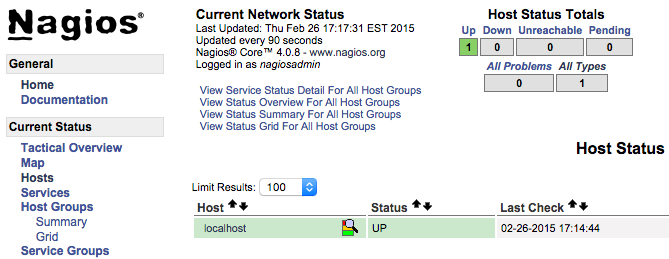
Here you can see, Nagios is monitoring only "localhost". Let's monitor other server with Nagios.
Installing NPRE on a Host
Let's add a new host so Nagios can monitor it. We'll install the Nagios Remote Plugin Executor (NRPE) on the remote host, install some plugins, and then configure the Nagios server to monitor this host.
Log in to the second server, which we'll call the monitored server.
- ssh username@your_monitored_server_ip
First create create a "nagios" user which will run the NRPE agent.
sudo useradd nagiosWe'll install NRPE from source, which means you'll need the same development libraries you installed on the Nagios server in Step 1. Update your package sources and install the NRPE prerequisites:
sudo apt-get update
sudo apt-get install build-essential libgd2-xpm-dev openssl libssl-dev unzipNRPE requires that Nagios plugins is installed on the remote host. Let's install this package from source.
Find the latest release of Nagios Plugins from the Nagios Plugins Download page. Copy the link address for the latest version, and copy the link address so you can download it to your Nagios server.
Download Nagios Plugins to your home directory with
curl:cd ~
curl -L -O http://nagios-plugins.org/download/nagios-plugins-2.2.1.tar.gzExtract the Nagios Plugins archive:
tar zxf nagios-plugins-*.tar.gzChange to the extracted directory:
cd nagios-plugins-*Before building Nagios Plugins, configure it to use the nagios user and group, and configure OpenSSL support:
./configure --with-nagios-user=nagios --with-nagios-group=nagios --with-opensslNow compile the plugins:
makeThen install them:
sudo make installNext, install NRPE. Find the download URL for the latest stable release of NRPE at the Nagios Exchange site just like you did in Step 1. Download the latest stable release of NRPE to your monitored server's home directory with
curl:cd ~
curl -L -O https://github.com/NagiosEnterprises/nrpe/releases/download/nrpe-3.2.1/nrpe-3.2.1.tar.gzExtract the NRPE archive with this command:
tar zxf nrpe-*.tar.gz
Then change to the extracted directory:
cd nrpe-*Configure NRPE by specifying the Nagios user and group, and tell it you want SSL support:
./configure --enable-command-args --with-nagios-user=nagios --with-nagios-group=nagios --with-ssl=/usr/bin/openssl --with-ssl-lib=/usr/lib/x86_64-linux-gnuNow build and install NRPE and its startup script with these commands:
make all
sudo make install
sudo make install-config
sudo make install-initNext, let's update the NRPE configuration file:
sudo nano /usr/local/nagios/etc/nrpe.cfgFind the
allowed_hosts directive, and add the private IP address of your Nagios server to the comma-delimited list:/usr/local/nagios/etc/nrpe.cfg
allowed_hosts=127.0.0.1,::1,your_nagios_server_private_ipThis configures NRPE to accept requests from your Nagios server via its private IP address.
Save and exit your editor. Now you can start NRPE:
sudo systemctl start nrpe.serviceEnsure that the service is running by checking its status:
sudo systemctl status nrpe.serviceYou'll see the following output:
Output
...
Oct 16 07:10:00 nagios systemd[1]: Started Nagios Remote Plugin Executor.
Oct 16 07:10:00 nagios nrpe[14653]: Starting up daemon
Oct 16 07:10:00 nagios nrpe[14653]: Server listening on 0.0.0.0 port 5666.
Oct 16 07:10:00 nagios nrpe[14653]: Server listening on :: port 5666.
Oct 16 07:10:00 nagios nrpe[14653]: Listening for connections on port 5666
Oct 16 07:10:00 nagios nrpe[14653]: Allowing connections from: 127.0.0.1,::1,207.154.249.232
Next, allow access to port
5666 through the firewall. If you are using UFW, configure it to allow TCP connections to port 5666:sudo ufw allow 5666/tcp Now you can check the communication with the remote NRPE server. Run the following command on the Nagios server:
/usr/local/nagios/libexec/check_nrpe -H remote_host_ipYou'll see the following output:
Output
NRPE v3.2.1
Now let's configure some basic checks that Nagios can monitor.
First, let's monitor the disk usage of this server. Use the
df -h command to look for the root filesystem. You'll use this filesystem name in the NRPE configuration:df -h /You'll see output similar to this:
Output
Filesystem Size Used Avail Use% Mounted on
udev 490M 0 490M 0% /dev
tmpfs 100M 3.1M 97M 4% /run
/dev/sda1 29G 1.4G 28G 5% /
tmpfs 497M 0 497M 0% /dev/shm
tmpfs 5.0M 0 5.0M 0% /run/lock
tmpfs 497M 0 497M 0% /sys/fs/cgroup
/dev/sda2 105M 3.4M 102M 4% /boot/efi
tmpfs 100M 0 100M 0% /run/user/0
Locate the filesystem associated with
/. On Ubuntu Server, the filesystem you want is probably /dev/sda1.Now open
/usr/local/nagios/etc/nrpe.cfg file in your editor:The NRPE configuration file is very long and full of comments. There are a few lines that you will need to find and modify:
- server_address: Set to the private IP address of the monitored server
- command[check_hda1]: Change
/dev/hda1to whatever your root filesystem is called
Locate these settings and alter them appropriately:
/usr/local/nagios/etc/nrpe.cfg
...
server_address=monitored_server_private_ip
...
command[check_vda1]=/usr/lib/nagios/plugins/check_disk -w 20% -c 10% -p /dev/vda1
...
Save and exit the editor.
Restart the NRPE service to put the change into effect:
sudo systemctl restart nrpe.serviceRepeat the steps in this section for each additional server you want to monitor.
Once you are done installing and configuring NRPE on the hosts that you want to monitor, you will have to add these hosts to your Nagios server configuration before it will start monitoring them. Let's do that next.
Monitoring Hosts with Nagios
To monitor your hosts with Nagios, you'll add configuration files for each host specifying what you want to monitor. You can then view those hosts in the Nagios web interface.
On your Nagios server, create a new configuration file for each of the remote hosts that you want to monitor in
/usr/local/nagios/etc/servers/. Replace the highlighted word, monitored_server_host_name with the name of your host:sudo nano /usr/local/nagios/etc/servers/your_monitored_server_host_name.cfg Add the following host definition, replacing the
host_name value with your remote hostname, the aliasvalue with a description of the host, and the address value with the private IP address of the remote host:your_monitored_server_host_name.cfg'>/usr/local/nagios/etc/servers/your_monitored_server_host_name.cfg
define host {
use linux-server
host_name your_monitored_server_host_name
alias My client server
address your_monitored_server_private_ip
max_check_attempts 5
check_period 24x7
notification_interval 30
notification_period 24x7
}
With this configuration, Nagios will only tell you if the host is up or down. Let's add some services to monitor.
First, add this block to monitor CPU usage:
your_monitored_server_host_name.cfg'>/usr/local/nagios/etc/servers/your_monitored_server_host_name.cfg
define service {
use generic-service
host_name your_monitored_server_host_name
service_description CPU load
check_command check_nrpe!check_load
}
The
use generic-service directive tells Nagios to inherit the values of a service template called generic-service which is predefined by Nagios.Next, add this block to monitor disk usage:
your_monitored_server_host_name.cfg'>/usr/local/nagios/etc/servers/your_monitored_server_host_name.cfg
define service {
use generic-service
host_name your_monitored_server_host_name
service_description /dev/vda1 free space
check_command check_nrpe!check_vda1
}
Now save and quit. Restart the Nagios service to put any changes into effect:
sudo systemctl restart nagiosAfter several minutes, Nagios will check the new hosts and you'll see them in the Nagios web interface. Click on the Services link in the left navigation bar to see all of your monitored hosts and services.
Conclusion
You've installed Nagios on a server and configured it to monitor CPU and disk usage of at least one remote machine.