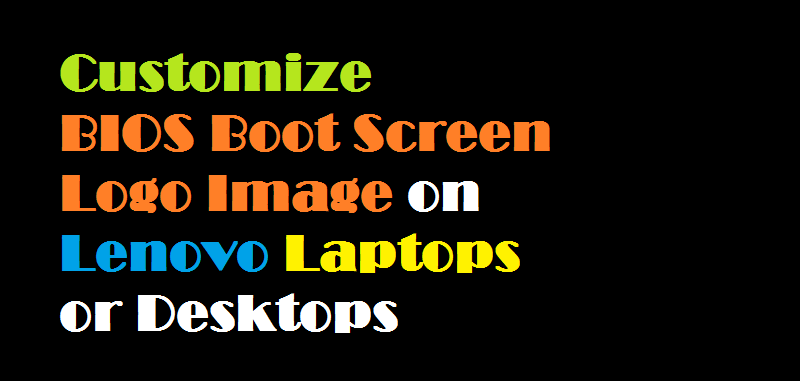
This step by step guide is for those who want to replace BIOS logo splash screen image on Lenovo laptops or desktops by customizing the BIOS splash screen image. Following are the quick steps on how you can do that.
Download the BIOS Update Utility
Download the appropriate BIOS Update Utility from the Lenovo support website and extract the files: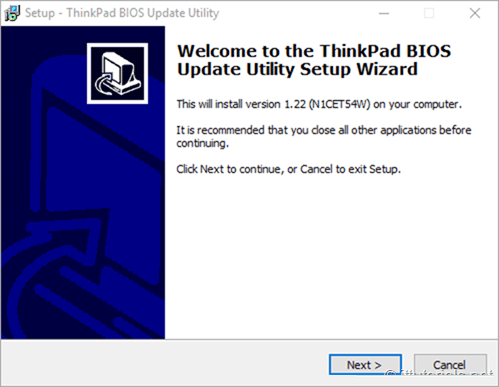
Click Next and accept the agreement:
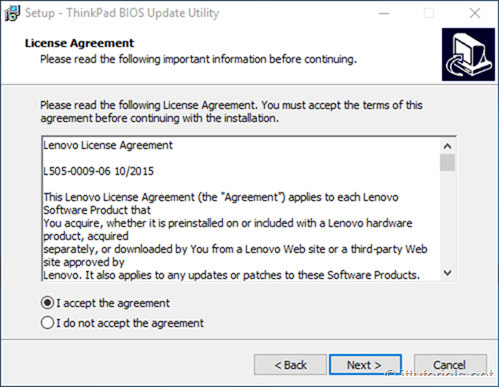
Take note of the path where the files will be extracted to:
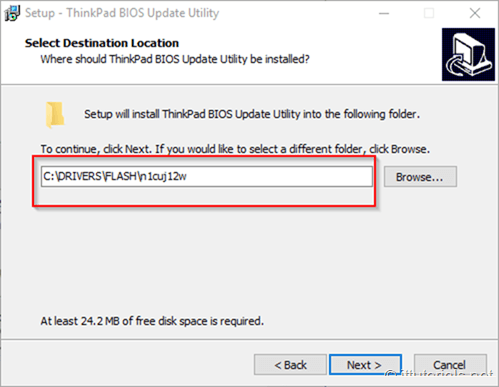
Click Next again and the click on Install:
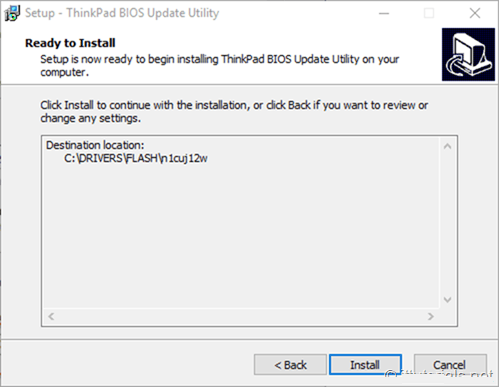
Make sure you do not click "Install ThinkPad BIOS Update Utility now" on the following screen:
Click on Finish.
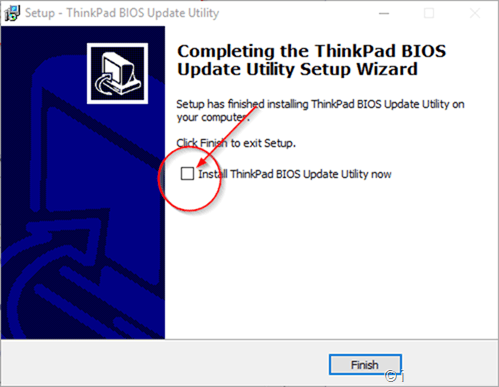
Prepare the image
guidelines for the creation of the custom image :- image file size are limited to 60kb
- (.bmp) jpeg (.jpg) gif (.gif)
- file format image width and height should be less or equal to 40% of the built-in lcd panel resolution. (ex. if lcd panel resolution is 1920 x 1080, image width and height should be 768 x 432 or less)
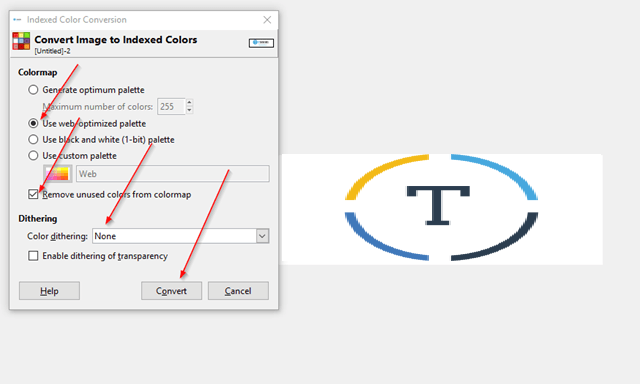
Click on Convert and the export the image as one of the compatible formats listed above remember to name the image as “logo”
Flash the image
copy the image into the folder we extracted above. for example, the path of the folder I extracted is at C:\DRIVERS\FLASH\n1cuj12w ( this folder name might different for you )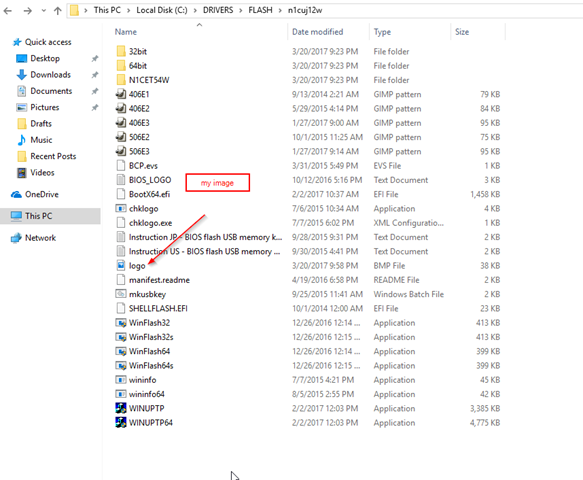
After you have copied the logo to this folder, click on the WINUPTP executable file, and the update utility should come up:
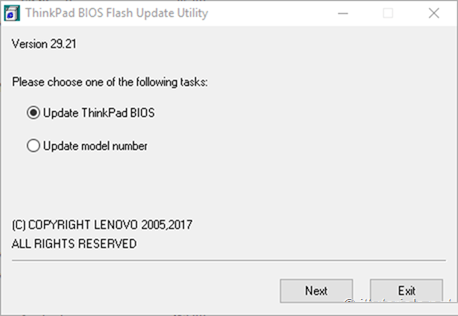
Click on Next. it will prompt you saying that a custom startup image was found:
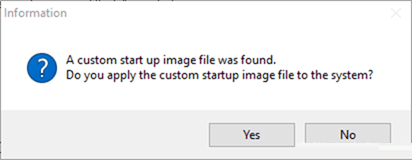
Click Yes
Make sure your laptop is connected to a power source ( not running on battery before doing the update) :
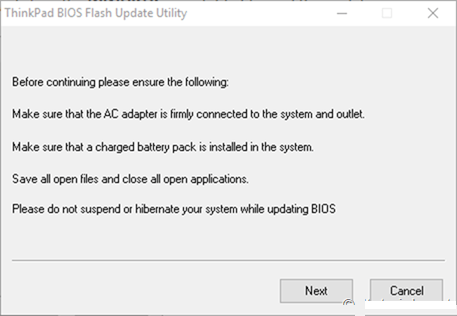
Click Next
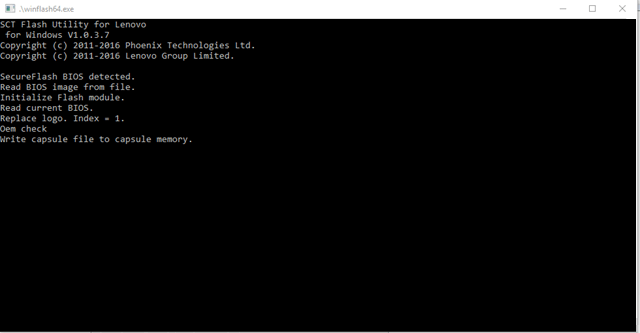
And then it should say the update will continue at next reboot
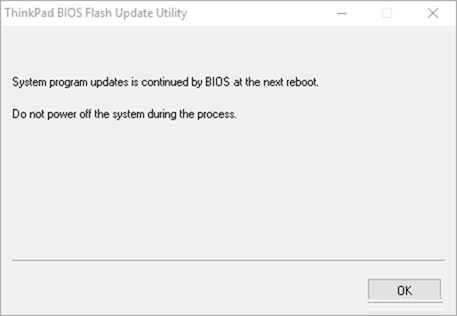
Click on OK and reboot the computer
After your computer finish with the BIOS update you should see your custom logo image at the startup screen:
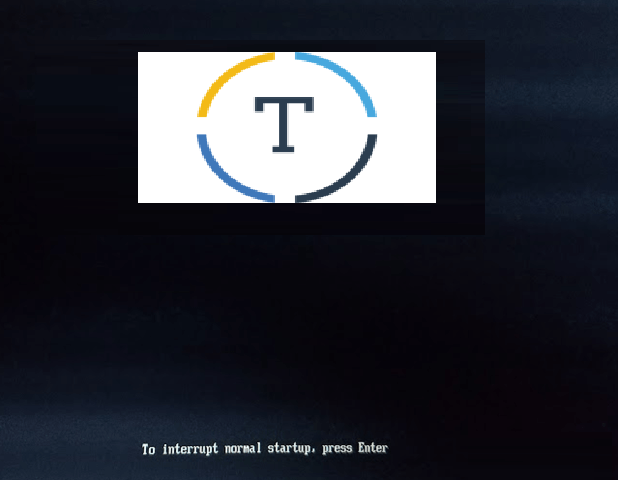
You are done.