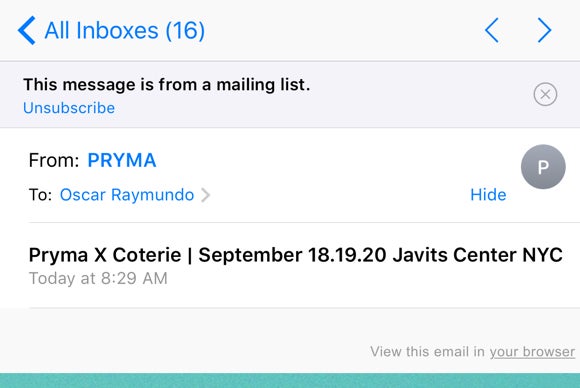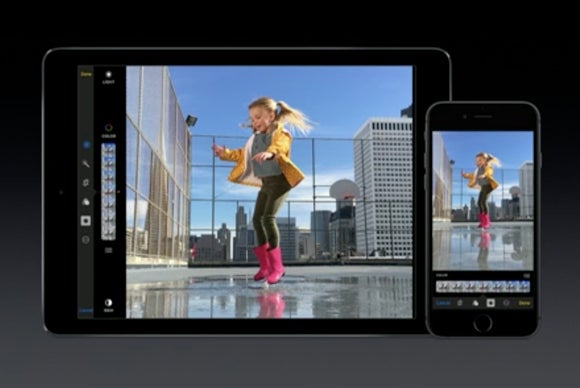
Packed with new features, hidden functionalities, and third-party app integration, iOS 10 has plenty to explore. Here are our favorite bells and whistles you can try for yourself once the official release is finally out.
Facial recognition that's not creepy
In iOS 10, you can search your Photos for specific friends—or even for yourself!—to find the perfect selfies. The Albums tab also has a new People section so you can easily see get all those mugshots in one place.
Don’t be super creeped out by being able to search for familiar faces on your iPhone. Apple has made sure that the iPhone analyzes only the photos that are stored locally on your device.
![http://core0.staticworld.net/images/article/2016/06/ios-10-photos-facial-recognition-100666200-orig.jpg]()
![http://core0.staticworld.net/images/article/2016/06/ios-10-siri-sdk-sirikit-lyft-100666193-orig.jpg]()
![http://core0.staticworld.net/images/article/2016/09/apple-music-ios-10-personalized-playlists-100682192-orig.jpg]()
![http://core0.staticworld.net/images/article/2016/06/ios-10-apple-music-lyrics-100666205-orig.jpg]()
Don’t be super creeped out by being able to search for familiar faces on your iPhone. Apple has made sure that the iPhone analyzes only the photos that are stored locally on your device.
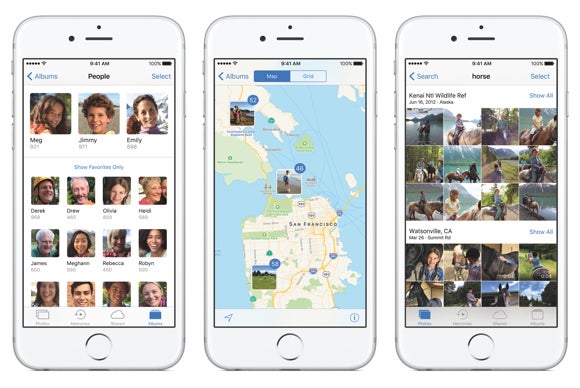
Customizable widgets from your favorite apps
Now you can check the weather or the Warriors score without unlocking your iPhone. The latest iOS brings handy-dandy widgets to the iPhone. You will be able to access all your widgets by simply swiping right from the new lock screen.
These widgets are animated, expandable, and can even play videos and other multimedia, like a sports clip. To add a widget, simply use 3D Touch on your favorite app icon like Weather or ESPN and then tap “Add Widget.”
![http://core0.staticworld.net/images/article/2016/06/ios-10-widgets-100666192-orig.jpg]()
These widgets are animated, expandable, and can even play videos and other multimedia, like a sports clip. To add a widget, simply use 3D Touch on your favorite app icon like Weather or ESPN and then tap “Add Widget.”
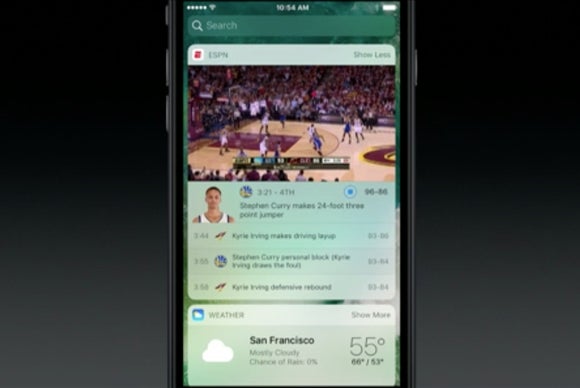
Easier to emoji-fy your messages
Apple spent a lot of resources making iMessage and the Messages app way more visual in iOS 10. For starters, emoji sent by themselves are now three times bigger. And for emoji die-hards, iOS 10 can now suggest which words in your text you can substitute for a corresponding emoji.
After writing your message, tap on the emoji button and every instance where a word can be replaced by an emoji will be highlighted. Simply tap to replace and send your emojified message.
![http://core0.staticworld.net/images/article/2016/09/ios-10-messages-tap-to-replace-emoji-translator-100681945-orig.jpg]()
After writing your message, tap on the emoji button and every instance where a word can be replaced by an emoji will be highlighted. Simply tap to replace and send your emojified message.
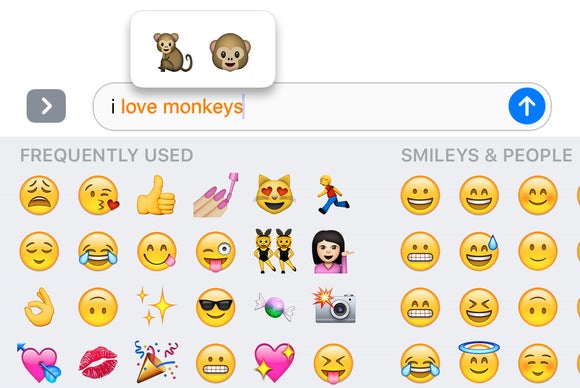
Visual link-sharing in Messages
In iOS 10, Apple has also visualizes links sent in Messages. When you send a URL, Messages automatically turns it into a visual preview with a headline and image pulled from the website. Similarly, you can send a link to YouTube or Vimeo and have the recipients watch the video in-line.
You can also send tracks from Apple Music that the recipient can play without leaving Messages. There’s even an iMessage app to make it easier to find and share songs from Apple Music (more on iMessage apps later).
Every URL we tested in iOS 10 Messages showed up as a visual link, even Spotify tracks, although much to no one’s surprise, you’re not able to play those in-line.
![http://core0.staticworld.net/images/article/2016/06/ios-10-visual-links-in-messages-100666226-orig.jpg]()
You can also send tracks from Apple Music that the recipient can play without leaving Messages. There’s even an iMessage app to make it easier to find and share songs from Apple Music (more on iMessage apps later).
Every URL we tested in iOS 10 Messages showed up as a visual link, even Spotify tracks, although much to no one’s surprise, you’re not able to play those in-line.
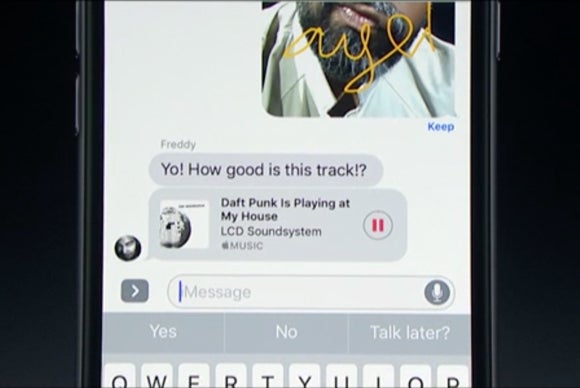
Siri's now integrated with third-party services
Siri in iOS 10 has finally been opened to developers, so you can use voice commands to request a Lyft, send a message via LinkedIn or WhatsApp, or find photos on Pinterest.
Just launch Siri as per usual and make sure you say the name of the third-party app in your command. Initially, Siri in iOS 10 has only been intended to function with six types of apps, but we’re certain Apple will expand the options over time.
Just launch Siri as per usual and make sure you say the name of the third-party app in your command. Initially, Siri in iOS 10 has only been intended to function with six types of apps, but we’re certain Apple will expand the options over time.
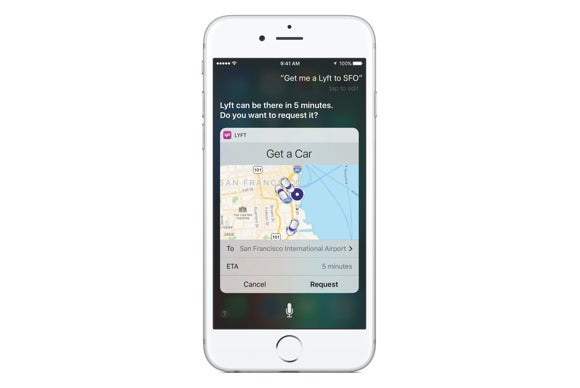
Apple Music gets personalized playlists
Apple touted a brand-new personalized playlist for Apple Music users during WWDC, but we’ve yet to test out this Discovery Mix playlist in iOS 10 public beta.
Apple Music does have two other personalized playlists currently on rotation, however: My New Music Mix and My Favorites Mix. My New Music surfaces new songs from artists in your library and My Favorite brings up songs that you’ve liked or listened to on repeat.
Apple Music does have two other personalized playlists currently on rotation, however: My New Music Mix and My Favorites Mix. My New Music surfaces new songs from artists in your library and My Favorite brings up songs that you’ve liked or listened to on repeat.
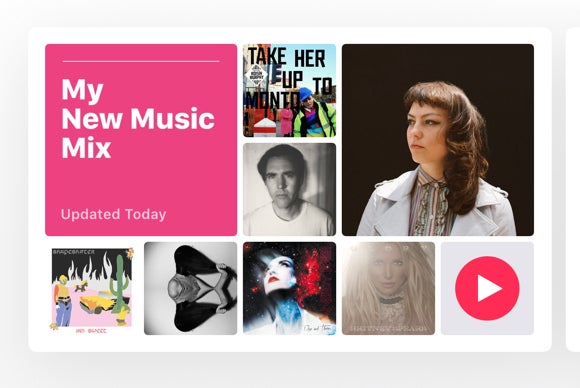
Song lyrics in Apple Music
Apple has integrated song lyrics in iOS 10, so now you know can karaoke to “Bohemian Rhapsody” without leaving Apple Music. When listening to a specific song, simply pull up to reveal the lyrics module. Here you can expand or hide the full lyrics. Unfortunately, Apple has not gotten the rights to display song lyrics from all the music publishers, so we still don’t know what Rihanna is singing about in her recent hit, “Work.”
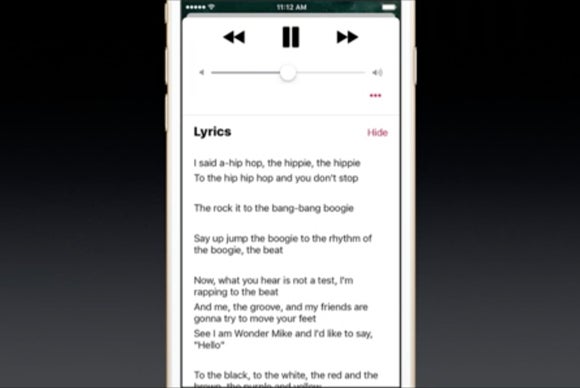
Voicemail transcription and spam-detection (beta)
Never listen to another voicemail again. With iOS 10 we get the launch of voicemail transcription, which translates your audio voicemails into text. Apple seems determined to keep making voicemails better. The lastes iOS also brings a CallKit so that developers can create extensions to detect voicemail spam.
![http://core0.staticworld.net/images/article/2016/06/ios-10-voicemail-transcription-100666206-orig.jpg]()
![http://core0.staticworld.net/images/article/2016/06/ios-10-voip-api-callkit-phone-calls-100666207-orig.jpg]()
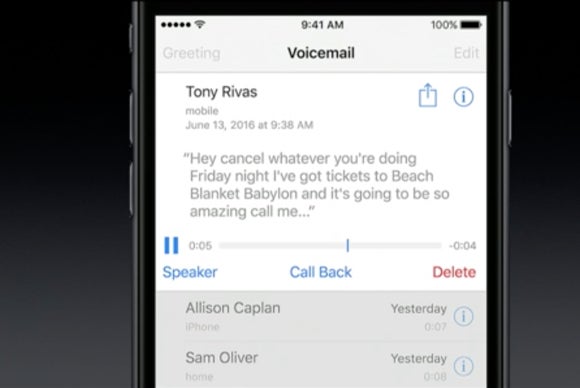
Phone support for VoIP services
Apple knows that we now use different services for making voice calls, from Facebook Messenger to Slack to Skype to WhatsApp. So in order to create a more seamless user experience, all those third-party VoIP calls will resemble native Phone calls in iOS 10.
Furthermore, these calls will be saved in your Recents and Favorites, as well. And your Contacts will be updated so that you can call your friends via each one’s go-to third-party VoIP service.
Furthermore, these calls will be saved in your Recents and Favorites, as well. And your Contacts will be updated so that you can call your friends via each one’s go-to third-party VoIP service.
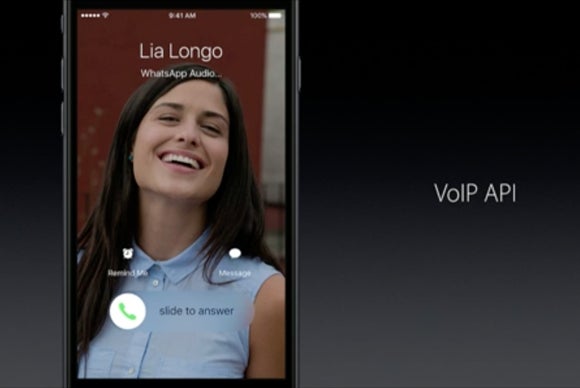
More reasons to use 3D Touch
When 3D Touch was first introduced last year with the iPhone 6s and 6s Plus, it seemed more of a novelty than a real feature. With iOS 10, however, you can use 3D Touch in new, useful ways, from creating widgets by deep-pressing on app icons to interacting with dynamic notifications from the lock screen.
Use 3D Touch in your Notifications to reply to a Message, accept a Calendar invite, or even see where your Uber is on a map. And from the Notifications screen, you can also use 3D Touch to clear all your notifications at once.
![http://core0.staticworld.net/images/article/2016/06/ios-10-3d-touch-notifications-100666181-orig.jpg]()
Use 3D Touch in your Notifications to reply to a Message, accept a Calendar invite, or even see where your Uber is on a map. And from the Notifications screen, you can also use 3D Touch to clear all your notifications at once.
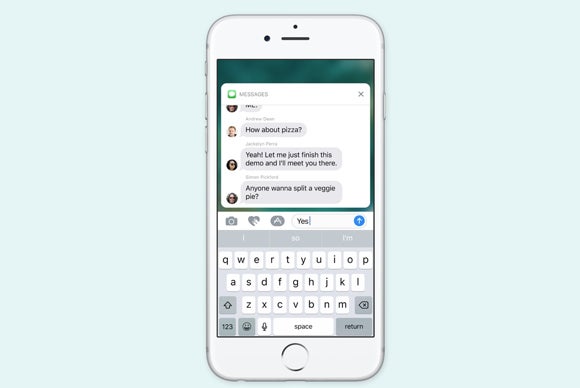
Bye, bye native apps
With iOS 10, you won’t ever have to see Stocks on your home screen ever again. Apple’s latest release gives you the option to remove native app icons. You’re not fully uninstalling the app, however, just removing the Home screen launcher and any user data.
Apple has pointed out that a native app’s main functionalities (and storage size) remain even if it has been removed from the Home screen, so that the rest of iOS doesn’t crash. You can now “reinstall” these native apps from the App Store if you want to launch them again from your Home screen.
![http://core0.staticworld.net/images/article/2016/09/ios-10-native-apps-hide-remove-100681953-orig.jpg]()
![http://core0.staticworld.net/images/article/2016/06/ios-10-home-app-homekit-100666244-orig.jpg]()
![http://core0.staticworld.net/images/article/2016/06/ios-10-maps-proactive-navigation-100666201-orig.jpg]()
Apple has pointed out that a native app’s main functionalities (and storage size) remain even if it has been removed from the Home screen, so that the rest of iOS doesn’t crash. You can now “reinstall” these native apps from the App Store if you want to launch them again from your Home screen.
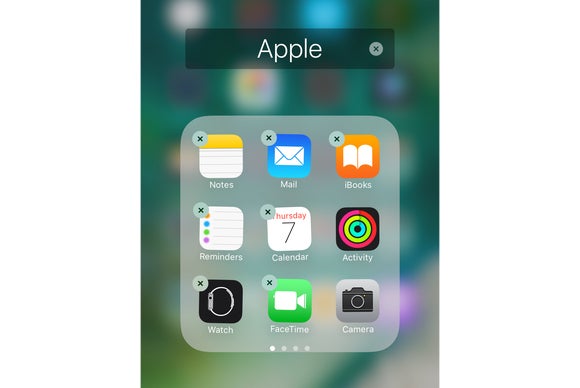
Intelligent suggestions in QuickType
QuickType is also getting a boost in iOS 10. For example, if someone texts you asking where you are, QuickType will suggest to drop a pin of your current location. When someone asks for a friend’s phone number or email, QuickType will surface the correct contact info stored in your Contacts.
And if someone asks if you’re available at a certain time, QuickType will check your Calendar and let you know your availability or tap into “intelligent scheduling” to create a new event based on contextual information from the entire message thread.
![http://core0.staticworld.net/images/article/2016/06/ios-10-quicktype-intelligent-suggestions-100666196-orig.jpg]()
And if someone asks if you’re available at a certain time, QuickType will check your Calendar and let you know your availability or tap into “intelligent scheduling” to create a new event based on contextual information from the entire message thread.
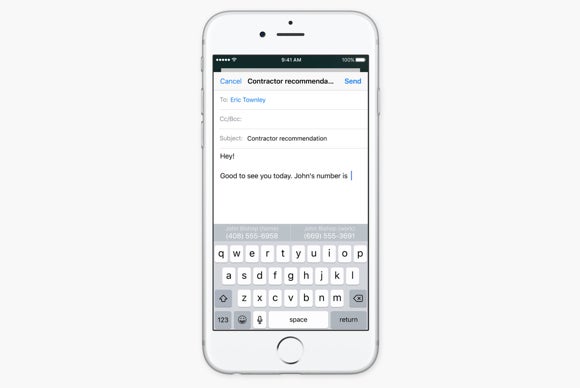
Multilingual keyboard support
In addition to surfacing intelligent responses, QuickType now has multilingual support, which means that it will make its suggestions in whatever language you’re typing, even if you didn’t bother to switch to that language’s official keyboard.
To enable multilingual support, you will first need to add the different language keyboard, however in Settings –> General –> Keyboard.
![http://core0.staticworld.net/images/article/2016/06/ios-10-multilingual-support-quicktype-100666199-orig.jpg]()
To enable multilingual support, you will first need to add the different language keyboard, however in Settings –> General –> Keyboard.
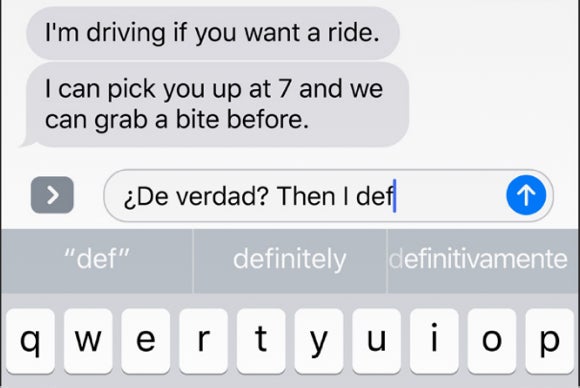
Apple Pay on the (mobile) web
No more fetching for your credit card ever again to make that impulse buy. Just make your online purchase using Apple Pay. In iOS 10, Apple Pay becomes a payment option in supported sites in mobile Safari. If you have Apple Pay set up on your device, all you’ll need to do is tap on the “Buy with Apple Pay” button and use Touch ID to authenticate the purchase.
![http://core0.staticworld.net/images/article/2016/06/ios-10-apple-pay-on-mobile-web-100666241-orig.jpg]()
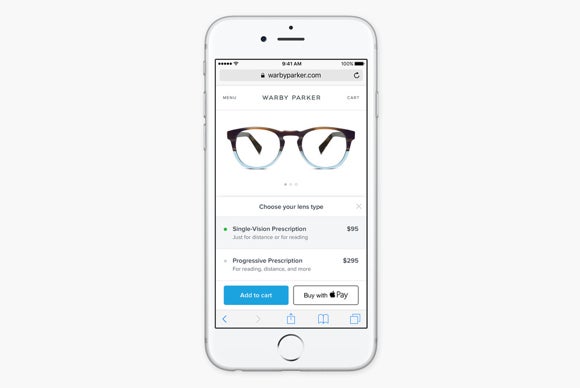
New Home app for controlling HomeKit devices
Apple has released a brand-new app as part of iOS 10, and it’s simply called Home. This new iOS app (also available for watchOS) is designed to control all your HomeKit-enabled accessories in the house.
In addition to tapping devices on or off, you can also create and create “Scenes” that group multiple devices together. And these Scenes can also be activated via Siri voice commands. Just tell Siri goodnight, for example, and Home will close the shades, adjust the thermostat, and lock the front door.
In addition to tapping devices on or off, you can also create and create “Scenes” that group multiple devices together. And these Scenes can also be activated via Siri voice commands. Just tell Siri goodnight, for example, and Home will close the shades, adjust the thermostat, and lock the front door.
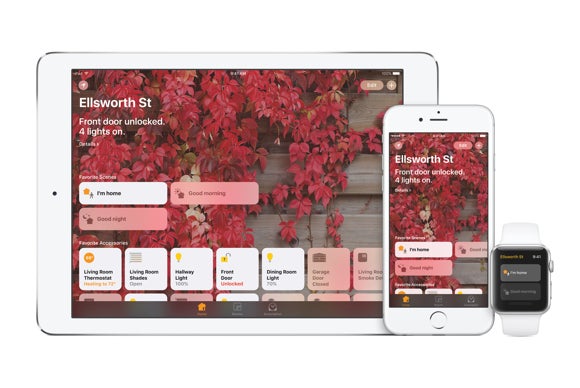
Live Photos editing and stabilization
Apple is also giving iPhone users a way to edit Live Photos in iOS 10. You can trim the clip, add a filter, and select the still frame. Live Photos now also have digital video image stabilization, so they are “buttery smooth.”
![http://core0.staticworld.net/images/article/2016/06/ios-10-live-photos-editing-100666233-orig.jpg]()
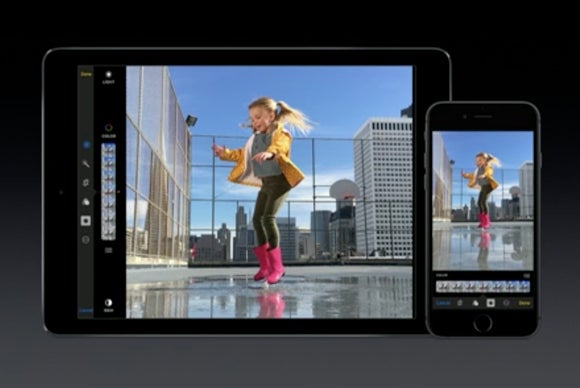
Proactive navigation in Maps
Have you ever been on the road and tried to search for something on the way while using turn-by-turn Navigation? Most likely it was the nearest In-N-Out, and chances are that Maps will find the one that you just passed.
In iOS 10, navigating in Maps gets more proactive, so you will be able to better assess the traffic conditions and find important pitstops, from gas stations to coffee shops, on the way to your final destination. Maps will even give you an updated estimate of how each stop will impact the length of your trip.
In iOS 10, navigating in Maps gets more proactive, so you will be able to better assess the traffic conditions and find important pitstops, from gas stations to coffee shops, on the way to your final destination. Maps will even give you an updated estimate of how each stop will impact the length of your trip.
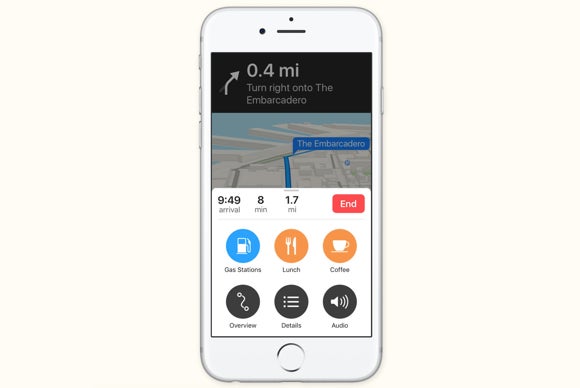
Third-party extensions in Maps
In iOS 10, Maps becomes your one-stop-shop, thanks to Apple opening it up to third-party app developers to create custom extensions. For example, you can find a restaurant on the map, make a reservation using OpenTable, and request an Uber to take you there, all without leaving the Maps app.
![http://core0.staticworld.net/images/article/2016/06/ios-10-maps-third-party-extensions-opentable-100666202-orig.jpg]()
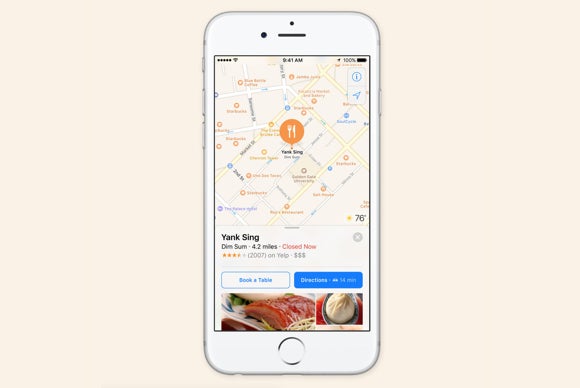
Safari gets Split View (iPad only)
Apple’s new iOS 10 brings Split View to Safari on iPad. This means that you can view and interact with two Safari windows side-by-side. Previously, you could only use Split View with one Safari window and another app, but it proves very useful to have two browser windows side-by-side.
![http://core0.staticworld.net/images/article/2016/06/ios-10-split-view-in-safari-on-ipad-100666239-orig.jpg]()
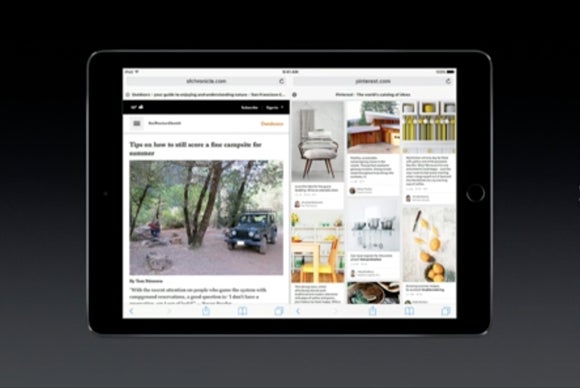
Optimize music storage
This one is a big life-changer for Apple Music subscribers who own a 16GB iPhone. If you enable this new optimized storage feature, iOS 10 will detect which downloaded songs you haven’t listented to in a while and that are taking way too much space on your device. It will automatically then remove these downloads whenever you start getting low on storage.
Go to Settings > Music > Optimize Storage to enable this feature. Here you’ll also be able to choose the minimum storage you want allocated to music downloads, from 4GB (or 800 songs) to 32GB (about 6,400 songs).
![http://core0.staticworld.net/images/article/2016/09/ios-10-optimize-storage-100681964-orig.jpg]()
Go to Settings > Music > Optimize Storage to enable this feature. Here you’ll also be able to choose the minimum storage you want allocated to music downloads, from 4GB (or 800 songs) to 32GB (about 6,400 songs).
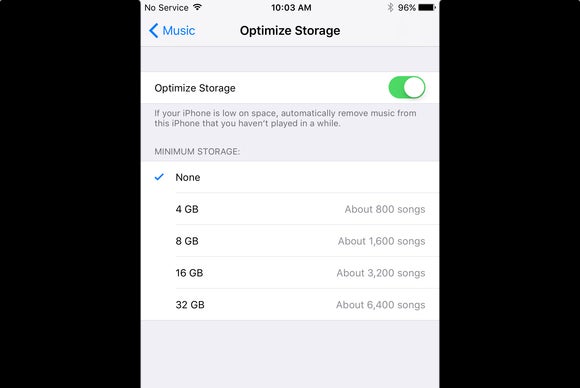
New Bedtime feature in the Clock app
If you have trouble getting up in the morning, Bedtime is a new tab in the Clock app that will encourage you to get a better night’s sleep. You can choose at what time you want to wake up and pick how many hours of sleep you need to get a bedtime reminder. The feature then keeps track of your sleep activity so that you can be consistent and develop a fulfilling sleep schedule.
![http://core0.staticworld.net/images/article/2016/09/ios-10-bedtime-clock-app-100681967-orig.jpg]()
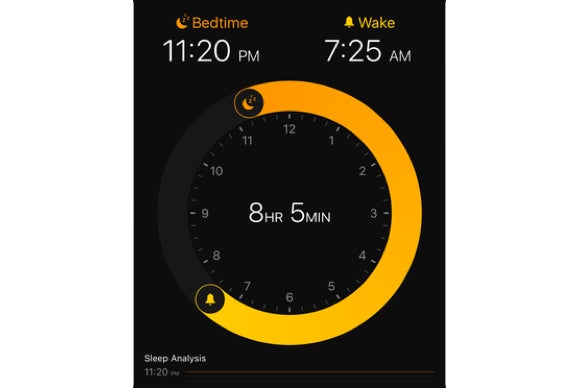
Health app makes it easier to be an organ donor
According to Donate Life America, over 120,000 people in the U.S. are in need of an organ transplant that could save their lives. That’s why Apple has integrated organ donations into the Health app. When you first launch Health, you will be asked whether you are already an organ donor or if you want to sign up to the National Donate Life Registry. You can sign up later by tapping on your Medical ID tab. And know that your donor information is not sent to Apple.
![http://core0.staticworld.net/images/article/2016/09/ios-10-health-app-organ-donations-100681968-orig.jpg]()
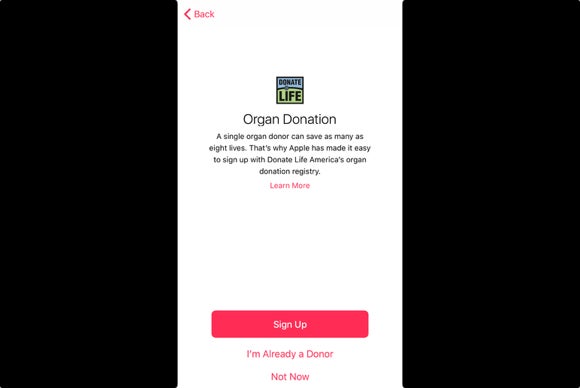
Launching the Camera won't stop the music
It may sound silly, but before iOS 10 it was impossible to take photos during a dance party because launching the Camera would automatically pause whatever audio was playing. So now, the music won’t abruptly stop when you want to take a picture or video. Party selfies and recording lip sync battles has never been this easy.
![http://core0.staticworld.net/images/article/2016/09/iphone-6s-live-photos-100681977-orig.jpg]()
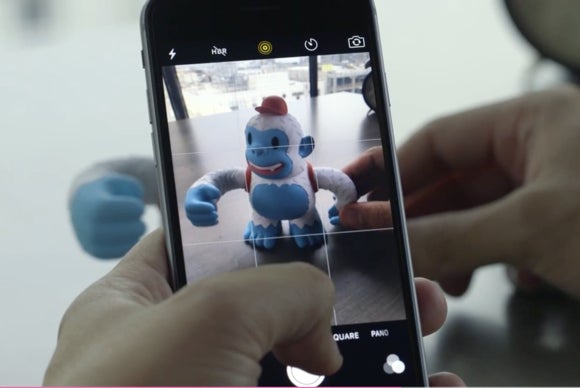
Change flashlight intensity in Control Center
No more blinding lights. In iOS 10, you can change the intensity of the flashlight: Pick between low, medium, and high. Simply pull up the Control Center and use 3D Touch to tap on the flashlight icon.
![http://core0.staticworld.net/images/article/2016/09/ios-10-control-center-100681978-orig.jpg]()
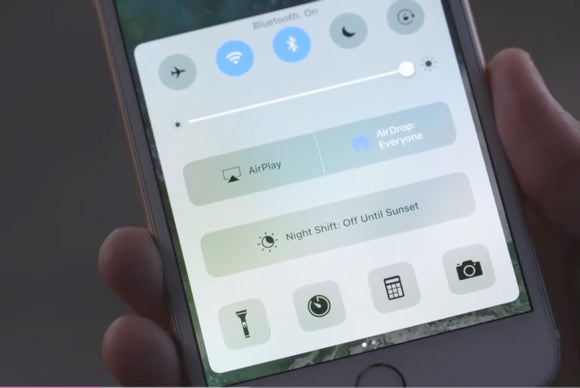
Unsubscribe link at the top in Mail
Apple didn’t completely revamp Mail in iOS 10, but it did include a much-needed feature. Now, every time you get an email from a mailing list, you won’t have to scroll all the way down to tap “unsubscribe.” Mail will automatically generate an unsubscribe link at the very top.
![http://core0.staticworld.net/images/article/2016/09/ios-10-mail-unsubscribe-100682189-orig.jpg]()