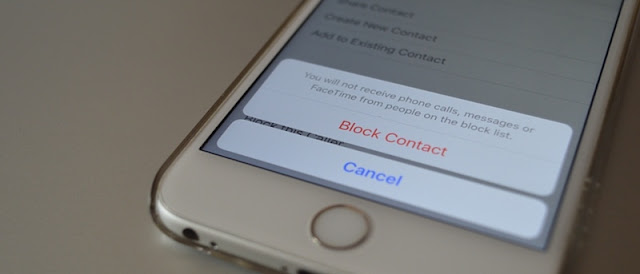
I’m sure you get a lot of spam SMS messages, too – from all over the place. On Android an app like Truemessenger would take care of it. But on iPhone, we need to do a bit of manual labor.
How to Mute a Sender
If you just want to stop getting notifications for SMS from a contact, you should try muting them. To do this, go to the message thread for the sender you want to block, and tap the “Details” button on the top-right corner of the screen.You’ll now see a “Do not disturb” option. Toggle the button next to it, and all notifications from this sender will be muted.

When you mute a sender, new messages will show up in the Messages app, but the conversation will have that half-moon DND icon next to it.
How to Block a Sender
Sometimes, just muting a sender is not enough, especially when you know all you’re going to get from the sender is spam you don’t care about.To block a sender, tap the “Details” button from the message thread and from this screen tap the “i” button next to the sender’s name.
Here at the bottom of the page you’ll see te “Block this Caller” option. Now tap the “Block Contact” confirmation popup, and the contact is now blocked.
How to View Blocked Messages and Unblock Senders
Unlike muted senders, new messages from blocked senders won’t be shown in the Messages app at all. If at some point you want to view those messages, you’ll need to unblock them.To do that, open the “Settings” app from the homescreen, go to “Phone” and then “Blocked.”
You’ll see all your blocked contacts here. Swipe left on a contact to reveal the “Unblock” button. Tapping it will unblock the contact.


